| Refresh | This website thepresetsroom.com/how-to-install-presets-in-adobe-lightroom/mobile-dng/ is currently offline. Cloudflare's Always Online™ shows a snapshot of this web page from the Internet Archive's Wayback Machine. To check for the live version, click Refresh. |
Presets in DNG format are highly versatile, as they can be used in various editing applications, including mobile versions of Lightroom. While Android devices can import presets in XMP and DNG formats, the iPhone version of Lightroom only supports presets in DNG format, making this guide specifically aimed for iPhone users.
An easy-to-follow guide for import DNG presets to Lightroom Mobile for iPhone or Android, without the need to sync with the desktop version. The process is nearly identical for Android devices as well.




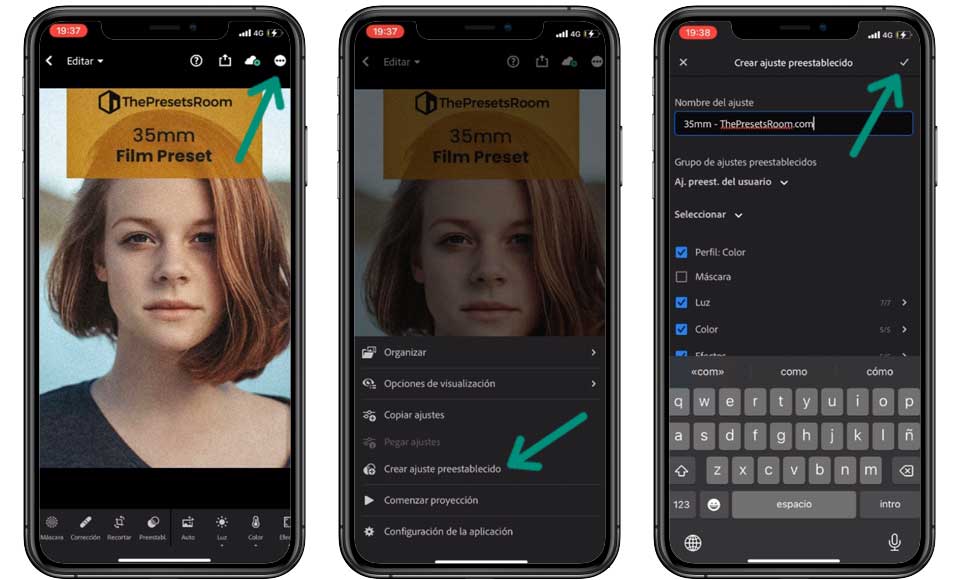

If you have an Adobe Creative Cloud account, presets can be easily synchronized between devices, allowing any adjustments, presets, or Lightroom collections created on one device to be viewed and used on another.
If you have an Android, you may also want to check our guide to import XMP presets in Adobe Lightroom Mobile.
If you have a preset in DNG format you may also be interested in converting it to XMP. Check out our guide to converting DNG presets to XMP.
Lightroom Mobile is compatible with preset files in DNG and XMP formats for Android devices, and exclusively DNG format for iPhone devices.
No, it is not necessary. You can download the presets to your mobile device and import them directly into the Lightroom Mobile app without needing a Creative Cloud account. However, some Lightroom Mobile functionalities may be limited without a Creative Cloud account, such as synchronizing your photos and settings between devices or accessing Adobe’s cloud storage.
No, as it is an image, when installing DNG format presets, we must do it individually.
Imported presets will be saved in the “Presets” section of Lightroom Mobile.
Yes, you can adjust an existing preset and save the changes as a new preset.
Yes, using the same preset in Lightroom Mobile, Lightroom Classic or Lightroom CC should result in a similar or identical edit, as long as it is applied to similar images.
To delete a preset in Lightroom Mobile, select the preset and hold down the “delete” button.
The main difference between importing presets in DNG and XMP format in Lightroom Mobile is that DNG presets are embedded within a RAW image, while XMP presets include only the information with preset adjustments.
DNG presets include information about camera settings and image adjustments, so they are used to apply a specific camera setting to an image and allow the image to be edited on mobile devices that do not have the ability to read metadata from an original RAW image.
On the other hand, XMP presets do not contain information about the camera or the original image and can only be applied to images that are already edited and saved in a format compatible with Lightroom.
In the case of our presets, they are designed to offer the same editing in both formats so you will get an identical or nearly identical effect, regardless of whether you use the DNG or XMP version.
XMP format presets can be applied to any type of image that Lightroom Mobile supports, including RAW, JPEG, PNG, and DNG images. However, it is worth noting that some adjustments in XMP presets may not be compatible with certain image formats, which can affect the quality and appearance of the edited image. In general, it is recommended to use high-quality image formats such as RAW and DNG to get the best results when applying XMP presets in Lightroom Mobile.
DNG format presets can be used with any image format that is compatible with the application, including RAW, JPEG, PNG, and TIFF. When converting an image to DNG format, the preset adjustments are included in the file and can be applied to any image that is compatible with the application.
However, it is important to note that when using a DNG format preset on a non-RAW image, some adjustments may not apply correctly, such as noise reduction, as these adjustments are specifically designed to work with RAW images. Therefore, it is recommended to use DNG presets on RAW images to get the best possible results.

Join our community and enjoy 20% OFF
Get an extra 20% discount on any purchase by joining us. Plus, receive every new free preset and premium collection directly to your email. No spam, just top-notch content and offers to elevate your Adobe Lightroom edits.
Guides
INFORMATION